With millions of merchants vying for customer attention, a meaningful Amazon seller name can be the factor that sets you apart from the rest.
Your business name holds the power to make your journey memorable as a seller on Amazon. In a crowded marketplace, competition can be fierce; a well-crafted store name becomes an integral part of your brand’s identity.
If you’re an Amazon seller looking to change or modify your Amazon seller name, you’re exactly where you have to be.
This guide will explain how to change your Amazon Seller name to align with your business goals.
How to Change Amazon Seller Name? 6 Simple Steps
Follow these steps to modify your Amazon Seller Central display name:
Step 1: Log into Your Seller Account
Start with logging into your Amazon Seller Central account using your credentials.
Step 2: Access Your Account Settings
Once logged in, locate the “Settings” tab in the top right corner of the screen and click on it.
Step 3: Navigate to Your Seller Profile
From the dropdown menu, select “Account Info,” then click on “Seller Profile.”
Step 4: Edit Your Display Name
On the Seller Profile page, find the “Display Name” section and click the “Edit” option.
Step 5: Enter Your New Display Name
In the provided text field, enter your new desired display name. This is your opportunity to choose a name that better represents your brand.
Step 6: Submit Your Changes
After entering the new display name, click “Submit” to save your changes.
Factors to Consider When Changing Amazon Seller Name
When changing your Amazon Seller Central name, remember that Amazon enforces certain rules and guidelines to maintain a fair and trustworthy marketplace:
Adherence to Policies: Your new store name must comply with Amazon’s policies. Names that are deceptive, infringe on intellectual property rights, or contain objectionable content will be rejected.
Potential Impact on Listings and Reviews: Changing your store name may affect your product listings and customer reviews. Be prepared for possible adjustments that need to be made.
Communication with Customers: Inform your customers about the name change. Update marketing materials, business cards, and other communication to reflect the new store name.
Registration and Business Name: Be cautious to avoid accidentally choosing a name already registered by another entity. This applies not only to Amazon but also to legal business registration.
How to Get Amazon Store Name Ideas?
To get better ideas, Here are some free Amazon seller name generator tools Available;
Amazon Business Name Generator
When seeking inspiration for your Amazon store name, the Amazon Business Name Generator proves to be a valuable ally. With its deep understanding of the Amazon marketplace, this tool crafts creative and relevant store name suggestions. Input a few keywords or phrases that reflect your business’s essence, and let the generator work its magic.
Domain Wheel
Enter Domain Wheel – a tool that not only aids in brainstorming Amazon store name ideas but also checks domain name availability simultaneously. This dual functionality saves you time and effort. As you input your desired keywords, Domain Wheel generates various name suggestions while indicating which domain names are up for grabs.
Namify
Namify is your partner in the quest for a distinct Amazon store name. With its sophisticated algorithms, this tool generates personalized and unique name suggestions. You can provide specific details about your brand, such as keywords, values, and industry, and Namify crafts names that encapsulate your business identity.
NameSnack
This innovative platform takes your input – including keywords, industry, and brand style – and blends it with AI-powered algorithms and human expertise. The result is a plethora of Amazon store name ideas that seamlessly capture your brand’s character. Plus, NameSnack provides:
- Explanations for each suggestion.
- Allowing you to understand the reasoning behind each name.
- Adding an insightful layer to your decision-making process.
FAQs About Changing a Business Name on Amazon
What should be the name of my Amazon seller account?
Choosing a business name on Amazon is crucial for your brand.
- Be consistent with your products and brand.
- Choose a name that is memorable and unique.
- Ensure that it is different from others.
- Consider the growth of your brand in the future.
- Check for trademarks on the name to avoid legal issues.
- Keep it basic and concise.
- Respect a variety of cultural traditions.
- Consider the opinions of others when making a decision.
- Avoid popular names.
- Follow Amazon’s naming guidelines.
Do I need a business name to sell on Amazon?
No, you don’t necessarily need a registered business name to sell on Amazon. You can sell on Amazon without having a registered business. When you create an Amazon seller account, you can choose between an individual seller account and a professional seller account.
Individual Seller Account: This option allows you to sell on Amazon without a registered business. You can use your name as your seller’s name. However, remember that there might be limitations on the number of products you can list, and you may need access to all the features available to professional sellers.
Professional Seller Account: To upgrade to a professional Amazon seller account, you must provide business-related information, including a registered business name, address, and tax identification number. With a professional account, you can list more products and access additional selling tools and features.
How do you check Amazon seller name availability?
To check if a specific Amazon seller name is available, follow these steps:
Visit Amazon Seller Central
Go to the Amazon Seller Central website (sellercentral.amazon.com) and log in to your seller account. You can sign up for one if you don’t have an account.
Access Account Settings
Once logged in, navigate to your seller account dashboard. Look for the “Settings” or “Account Info” section, typically located in the top-right corner of the page. Click on it to access your account settings.
Choose “Account Info” or “Seller Profile”
In the account settings, you’ll likely find a section called “Account Info” or “Seller Profile.” Click on this section to proceed.
Edit Display Name
You’ll see your current display name within the “Account Info” or “Seller Profile” section. Click the “Edit” or “Change” option next to your display name.
Enter Desired Name
A dialogue box will show where you can enter the new seller name you wish to check for availability. Input the name and proceed.
Check Availability
Amazon will automatically check if the name is available. If another seller already uses the name, Amazon will provide a notification indicating that the name is unavailable. If the name is open, you can change your display name to the desired one.
Conclusion
Changing your Amazon Seller Central name is a smart move that you should consider carefully and follow Amazon’s rules. By following the steps in this guide and ensuring communication is clear and easy, you’ll be better able to get through the process and improve your brand’s reputation in the Amazon marketplace.
If you need more assistance and information about selling on Amazon, Visit eMarspro and book a free consultation call with an Amazon expert.