As an Amazon seller, you’re constantly juggling various products, managing inventory on Amazon, and striving to make your listings stand out. This is where the concept of the “Parent SKU” comes into play. Let’s delve into what a Parent SKU is and how to create one effectively.
What Is a Parent SKU On Amazon?
A Parent SKU, often referred to as a “bundle code” or “family code,” is a unique identifier assigned to each product within your Amazon catalog. Think of it as the main tool to manage amazon accounts. While it may not be visible to customers searching for specific items, it plays a crucial role in how your listings are organized and displayed in search results.
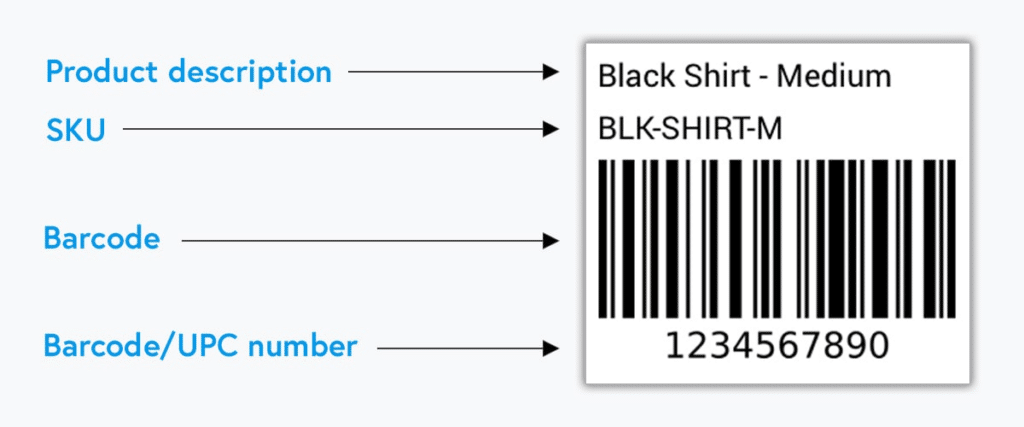
Consider this scenario: you sell both plain T-shirts and customized T-shirts. When a customer searches for plain shirts, they’ll see relevant results. However, if they get more specific by searching for “women’s plain T-shirt,” your listings should include all relevant options, whether they’re plain or customized.
How Do Parent SKUs Help?
Parent SKUs are a game-changer when it comes to offering variations of a product. Let’s say you sell shoes in various sizes and styles. Without a Parent SKU, you’d have to create individual listings for each size and style combination.
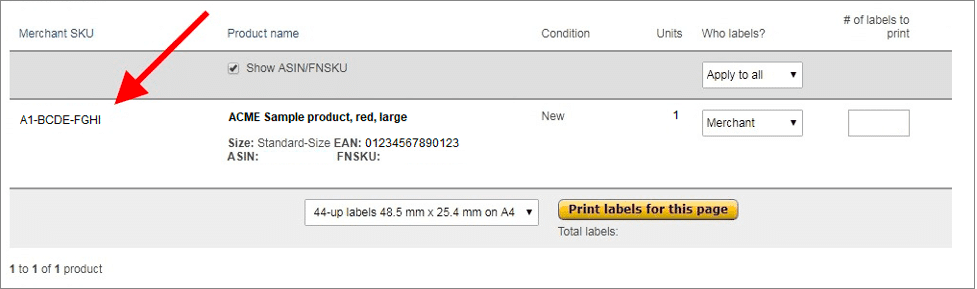
This not only clutters your inventory but also makes it challenging for customers to find the exact product they want.
With a Parent SKU, you can consolidate these variations under one listing, streamlining the shopping experience for customers and simplifying your inventory management.
SKU vs. ASIN: What’s the Difference?
Before we dive into creating Parent SKUs, it’s essential to distinguish between SKU and ASIN. An ASIN (Amazon Standard Identification Number) is a unique product identifier, while a SKU (Stock Keeping Unit) represents an offer. Multiple SKUs can belong to a single ASIN. Different sellers can create their own SKUs for the same ASIN, allowing for flexibility in how they manage their offerings.
How to Create a Parent SKU on Amazon?
Now, let’s get down to business. To create a Parent SKU on Amazon, follow these steps:
Add Your Product:
Start by logging into your Seller Central account and clicking on “Add a Product” under the “Inventory” tab.
Choose the Right Category: Select the appropriate product category that best fits your item.
Create a Parent Listing:
Click on “Create a new product listing” and fill in all the essential product details, including the title, brand, and more.
Variation Selection:
Scroll down to the “Variation” section. Here, you’ll choose the relevant variation theme based on your product, such as size, color, or style.
Add Child Variations:
Click “Add a variation” and provide details for each child variation. For instance, if you’re selling clothing, you might specify different sizes and colors for each child variation. Each child variation will have its own SKU, price, and quantity.
Save and Review:
Once you’ve added all the child variations, save your listing and review it for accuracy.
Submit Your Listing:
After confirming that all information is correct, click “Submit listing.”
Your Parent SKU is now created, and customers will be able to see all the variations within a single listing, making it easier for them to find and purchase the exact product they desire.
If you’d like to have control over the name of the Parent SKU, you have the option to make edits in the Advanced Settings for Amazon listings. This feature is referred to as “Group Parent SKU Override.” If you prefer to use a customized label, it’s crucial to include it before initially listing the product. Otherwise, you might find it necessary to remove the listing from the channel and then relist the items for a second time.
Please note that the ability to make changes to a Parent SKU is limited to when you’re editing the Master SKU.
What is The Parent ASIN and Child ASIN?
Parent and Child ASINs are terms used on Amazon to describe the relationship between product listings, mainly when dealing with variations of the same product.
The Parent ASIN represents the main product listing, while the Child ASIN represents individual variations or options of that product. This structure is commonly used for products with different sizes, colors, styles, or other variations.
Here’s a breakdown of Parent and Child ASIN with an example:
Parent ASIN:
The Parent ASIN is the primary product listing that represents the core product. It typically provides general information about the product, such as its brand, model, and primary features. The Parent ASIN is where customers can find the product’s main details and make a selection among different variations.
Child ASIN:
Child ASIN is specific variations or options of the product associated with the Parent ASIN. Each Child ASIN has its own unique identifier and typically represents a distinct variation of the product, such as a different size, color, or style.
Here is an example to get a better understanding:
Let’s say you’re selling a famous brand of hiking boots that come in various sizes and colors. In this case:
The Parent ASIN would represent the main product listing for the hiking boots. It should include general information about the brand, the model of the boots, and some key features. The Parent ASIN might have the identifier “B01ABCXYZ.”
The Child ASINs would represent the different variations of the hiking boots. For instance:
Child ASIN 1: Represents the hiking boots in size 7, color “Brown.” Identifier:
“B01ABCXYZ-7-Brown.”
Child ASIN 2: Represents the hiking boots in size 8, color “Black.” Identifier: “B01ABCXYZ-8-Black.”
Child ASIN 3: Represents the hiking boots in size 9, color “Green.” Identifier: “B01ABCXYZ-9-Green.”
Each Child ASIN allows customers to select the specific size and color combination they want when making a purchase. This structure simplifies the shopping experience and inventory management, as it groups related variations under a single-parent ASIN while still providing options for customers to choose from.
How to Create a Parent-Child Listing?
Creating a parent-child listing on Amazon can seem complex, but it’s essential to follow the guidelines for valid variations.
Here’s a simple step-by-step process:
Identify the Parent ASIN:
Start by locating the parent ASIN in the Product Details section of an Amazon listing. Typically, you’ll find it on child ASIN detail pages.
Update Inventory Template:
- Add the new parent and Child ASINs to your inventory file template.
- For the parent item, fill in the required details.
- Ensure that the Child ASIN matches the parent’s variation theme.
Unique SKU:
Be cautious not to duplicate the parent SKU with any other SKU. You can either create a unique alphanumeric string for your listing or leave it blank to let Amazon generate one for you. Keep the SKU under 40 characters if you choose to create it yourself.
Link Parent and Child:
Highlight the parent ASIN in the product ID field and enter the Child ASIN to associate it with the existing parent. In the Update/Delete column, use “Update” for the parent SKU and “Partial Update” for the Child SKU if it already exists in your inventory.
Validate and Upload:
Finally, validate and upload the completed inventory template containing both the parent and child ASINs. Ensure all necessary information is filled in accurately.
If you have any questions, refer to the Variation Relationship FAQ page in your Seller Central for guidance.
Final Words
Creating a Parent SKU on Amazon is a powerful method for sellers to manage inventory and provide a seamless shopping experience for customers. By grouping similar products, you not only save time but also enhance the discoverability of your listings. If you haven’t already, consider implementing Parent SKUs into your Amazon selling strategy to take your business to the next level.