Are you aiming to optimize your Advertising Cost of Sale (ACoS) and boost your advertising sales? If yes, you’re in the right place.
For Amazon sellers running PPC campaigns, adding the right keywords and eliminating unnecessary phrases is crucial to enhance visibility and drive sales. However, removing negative keywords that impede your campaign visibility and hurt your sales is equally important.
Negative keywords can be a significant hindrance in Amazon marketing. Including potential customer search terms as negatives can limit your campaign’s reach and cost you money if not managed properly. Our guide will teach you how to identify and remove negative keywords on Amazon to achieve the best results from your campaigns.
Let’s dive in and learn how to optimize negative keywords in your Amazon advertising campaigns!
Quick Guide
- Understanding Negative Keywords on Amazon
- Locations to Implement Negative Keywords in Amazon Campaigns
- Exploring Different Negative Keyword Match Types on Amazon
- Step-by-Step Guide to Adding Negative Keywords in Amazon PPC
- Removing Negative Keywords from Amazon PPC Campaigns: A How-To Guide
- Expert Tips for Mastering Negative Keywords in Amazon Advertising
- In conclusion
Understanding Negative Keywords on Amazon
Negative keywords in Amazon advertising are words or phrases you don’t want your ads to appear for. Adding these negative keywords helps filter out irrelevant traffic and enhances the quality of your ads. They allow you to focus your ad spend on more relevant searches, improving your Return on Advertising Spend (ROAS) and adjusting your ACoS.
For instance, if you sell children’s clothes, you might add ‘men’s’ as a negative keyword to prevent your ads from appearing in searches for ‘men’s clothes.’
Negative keywords are powerful tools that can significantly boost your campaigns’ performance. Specificity is key when creating your negative keyword list. Also, keep your list updated, as new terms and phrases can become popular over time.
By incorporating negative keywords into your Amazon advertising campaigns, you can ensure that your ads are only shown to relevant customers, resulting in a higher ROI and improved performance.
Locations to Implement Negative Keywords in Amazon Campaigns
You can add negative keywords at two levels within the Amazon advertising console:
- Campaign Level: Adding negative keywords at the campaign level means these keywords apply to all ad groups within that campaign. This option is useful when setting a negative keyword for the entire PPC campaign.
- Ad Group Level: Adding negative keywords at the ad group level means these keywords apply only to the specific ad group. The rest of the ad groups remain unaffected. This option is available only with manual keyword targeting.
Exploring Different Negative Keyword Match Types on Amazon
If you manage Amazon PPC campaigns, you might be familiar with the Exact, Phrase, and Broad keyword match types. These match types offer better control over targeting your ads for specific search terms.
However, negative keywords on Amazon are categorized into two types:
- Negative Exact Match: Exact match keywords must appear exactly as they are in the search query, including plural variants. For example, a negative keyword “wooden spoon” would restrict your ad from appearing in searches for “wooden spoon” and “wooden spoons,” but not “wooden spoon set” or “kitchen wooden spoons.”
- Negative Phrase Match: Phrase match keywords must appear as part of the search phrase but can include variations. For example, if “kitchen knife” is a phrase match keyword, it would restrict your ad from appearing in searches like “Germany kitchen knife” but not “knives for the kitchen.”
Negative keywords do not apply to broad matches. Positive and negative keywords work similarly for phrase and exact matches: a positive exact match keyword bid will make your ad eligible to show. In contrast, a negative exact match keyword will stop it from showing.
Step-by-Step Guide to Adding Negative Keywords in Amazon PPC
To add negative keywords to your Amazon PPC campaigns, follow these steps:
- Log into your Amazon Seller Central account.
- Click on the Advertising tab.
- Select the Campaign Manager.
- Choose the campaign to which you want to add negative keywords from the list. Alternatively, you can add negative keywords at the ad group level.
- Click on the Add Negative Keywords tab.
- Enter the list of negative keywords you would like to add.
- Click Add Keywords and Save.
Removing Negative Keywords from Amazon PPC Campaigns
To remove negative keywords from existing campaigns and broaden your campaign reach, follow these steps:
- Log into your Amazon Seller Central account.
- Select the Campaign Manager from the Advertising tab.
- Select the campaign from which you want to remove negative keywords.
- Click on the Negative Keywords tab on the left side of the screen.
- Select the negative keywords you want removed and click Archive at the top.
- Confirm that you want to remove the selected keywords by clicking Archive.
Once these keywords are archived, they cannot be retrieved. To use them again, you must manually add the exact negative keywords.
Expert Tips for Mastering Negative Keywords
Find the Right Negative Keywords on Amazon
To maximize the efficiency of your PPC campaigns, it’s essential to identify the right negative keywords. Run your campaigns for a few weeks and analyze:
- Keywords with a high number of clicks but low sales.
- Keywords with low CTR and low conversion rates.
- Keywords with high CPC but low conversion rates.
- Keywords with high impressions but low clicks.
Add Negative Keywords for Automatic Campaigns
Adding negative keywords to automatic campaigns ensures your ads are shown to relevant audiences, reducing ad spending and increasing overall campaign efficiency. Use keyword harvesting to find high-converting keywords for manual campaigns and add these as negative targets in automatic campaigns to avoid duplicate keywords.
Prevent Ads from Competing Against Each Other
Use negative keywords to prevent your campaigns from competing against themselves. For example, if you have multiple campaigns for different product ranges, use negative keywords to focus on the most relevant products for each search term, lowering your ACoS.
Move Broad Match Bids to Exact Match Bids
Carefully analyze your search terms from broad matches to increase campaign efficiency. Move effective keywords to exact match to control bid prices and optimize exposure. Identify irrelevant search terms and mark them as negative to filter out unqualified leads.
Campaign Level vs. Ad Group Level
Negative keywords can be beneficial for both campaign-level and ad group-level campaigns. Campaign-level negative keywords are more effective if you block out irrelevant search terms.
In conclusion
Adding and removing negative keywords on Amazon is crucial for improving the performance of your PPC campaigns. It helps you save money, increase visibility and reach, and ensure your ads target the right audience. With the right strategies, you can quickly and effectively manage negative keywords to make your campaigns more successful.
Get Started with eMarspro
eMarspro is a team of experienced e-commerce professionals dedicated to empowering Amazon sellers. We offer Amazon seller account management services designed to optimize your product listings, manage advertising campaigns, and drive sustainable growth. With our expertise, you can focus on what you do best while we handle the complexities of Amazon’s marketplace.
Partner with eMarspro to take your Amazon business to the next level. Whether you’re trying to improve your organic ranking, manage your advertising campaigns, or build a strong brand presence, we have the expertise and resources to help you succeed.
Contact us today to learn more about our Amazon PPC Management Services and how we can assist you in achieving your Amazon sales goals. Let eMarspro be your trusted partner in navigating the competitive Amazon marketplace and driving sustainable growth for your business.